Import Photos via Files/iTunes
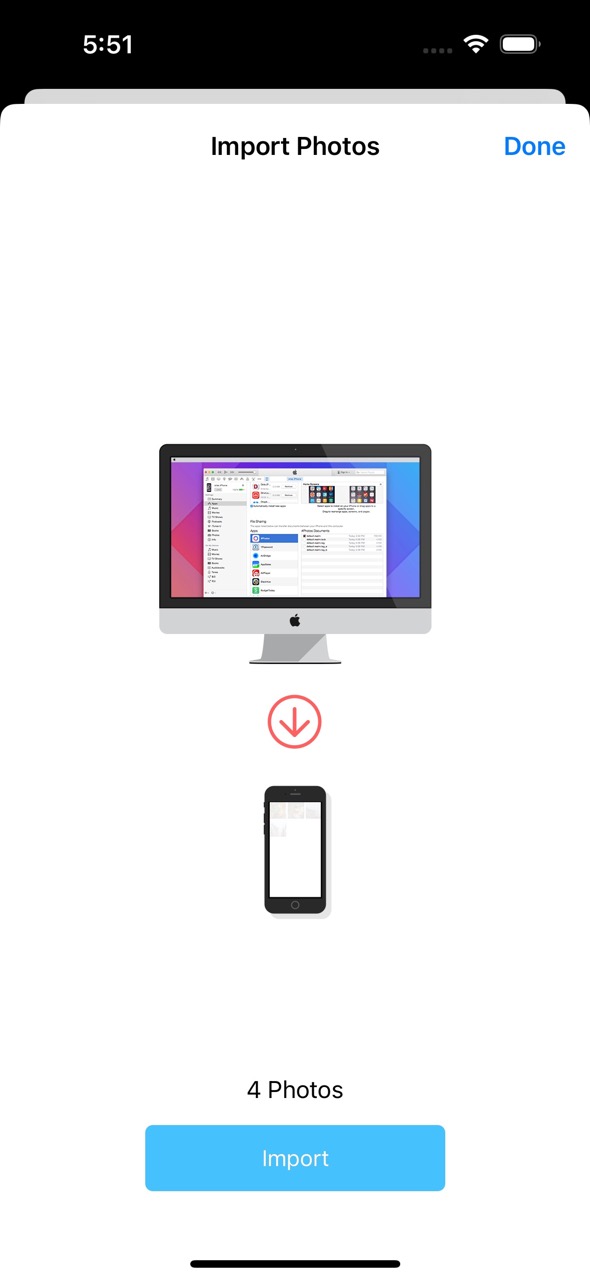
Your devices should be on the same Wi-Fi network.
On your Mac/PC
Put photo files into Documents folder of HashPhotos.
(You can access Documents folder of HashPhotos on your
iPhone/iPad.
Files app > On My iPhone > HashPhotos)
On your Mac
- Connect your iPhone/iPad to your Mac.
- Open Finder on your Mac.
- Select your iPhone/iPad from the sidebar in Finder.
- Select Files tab.
- Drag and drop photos files into HashPhotos in Finder.
On your PC
- Connect your iPhone/iPad to your PC.
- Open iTunes.
- Select File Sharing from the sidebar in iTunes.
- Drag and drop photos files into HashPhotos in iTunes.
On your iPhone/iPad
- Tap
 three dots button on the bottom left of the thumbnails screen.
three dots button on the bottom left of the thumbnails screen. - Tap + button.
- Tap Import from Mac/PC (iTunes).
- Tap Import button.
Troubleshootings
- If the device is not detected, try turning off and on the Wi-Fi of all devices.
- If still doesn't work, try restarting your router too.
-
Also, check Firewall settings on your Mac/PC.
HashPhotos Transfer and Bonjour service should be allowed in your firewall settings.
