Local Library
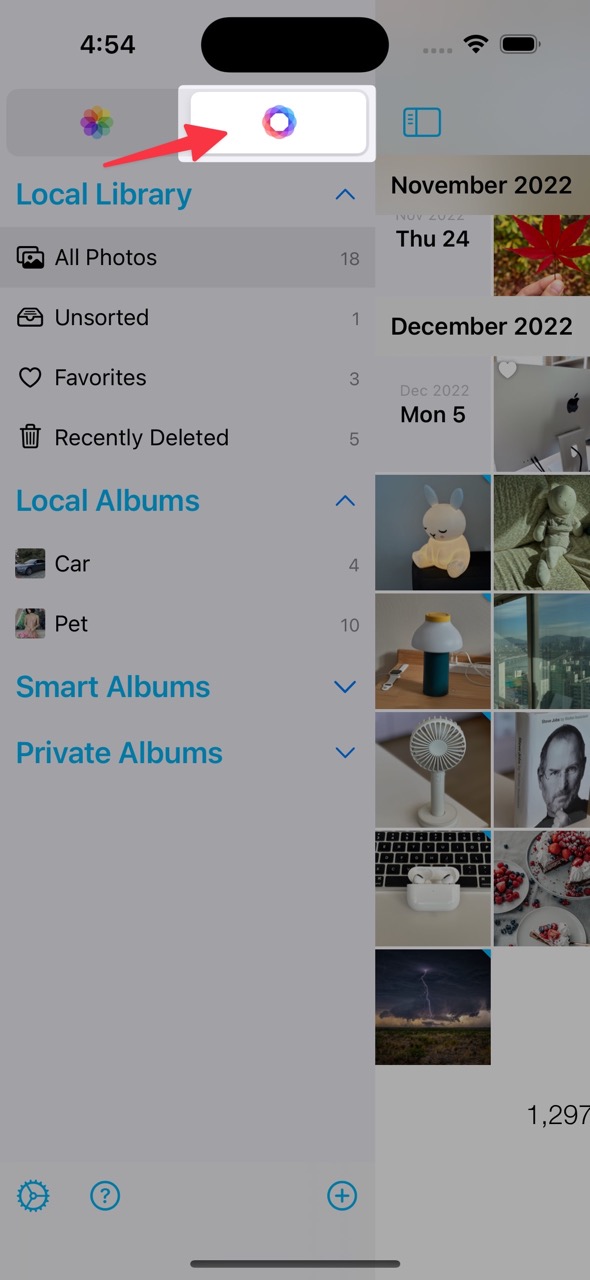
The Local Library is a library managed only in HashPhotos. Photos in the local library are stored within HashPhotos app storage. They are not uploaded to any server or cloud. they are only stored on your device.
Albums in the Local Library function similarly to folders in a file system, unlike the album management in the iOS Photos Library. A photo can only be placed in one album at a time.
If you delete HashPhotos app, all photos in the local library are also deleted and cannot be restored.
Add Photos to Local Library
To add photos to the local library, you need to create an album first.
- Tap the HashPhotos icon at the top of the sidebar to activate the Local Library.
- Tap the ... button next to the album section title and add a new album.
- Open an album from the system library and select photos.
- Tap the Add/Move to button in the middle of the bottom toolbar and select Local Album...
- Select the desired album from the album picker.
Private Album
The Private Album section will appear in the sidebar only after you create at least one private album.
- Tap the + button at the bottom of the sidebar.
- Select Local Library and then choose Private Album to add an album.
- Tap the HashPhotos icon at the top of the sidebar to activate the Local Library.
- The Private Album section will appear.
