Tray
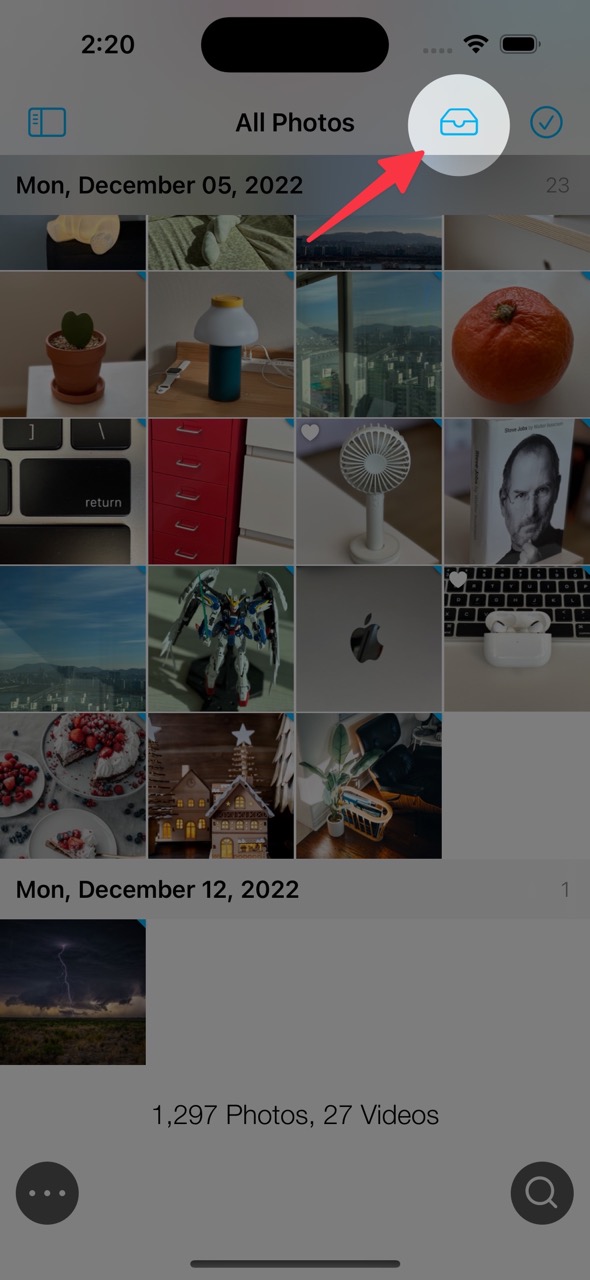
While reviewing your photos, put the photos
you want to work on later in the tray. Then you can share,
delete or do some other actions with photos in the tray at once. You
don't have to look at the small thumbnail images to make a selection.
Add to Tray
Method 1
- Select photos you want to add to tray.
-
Tap
 add to tray button on the bottom toolbar.
add to tray button on the bottom toolbar.
Method 2
- Open viewer.
-
Tap
 add to tray button on the bottom toolbar.
add to tray button on the bottom toolbar.
Remove from Tray
Method 1
- Open Tray.
- Touch and hold a photo to remove from tray.
- Tap Remove from Tray
Method 2
- Open viewer.
-
Tap
 remove from tray button.
remove from tray button.
Clear Tray
Method 1
- Open tray and tap Clear button.
Method 2
- Touch and hold a tray button then tap Clear.
Select Photos added in Tray
Method 1
- Open Tray.
- Tap select button.
Method 2
- Touch and hold select mode button.
- Tap Select Items in Tray.
Related videos
