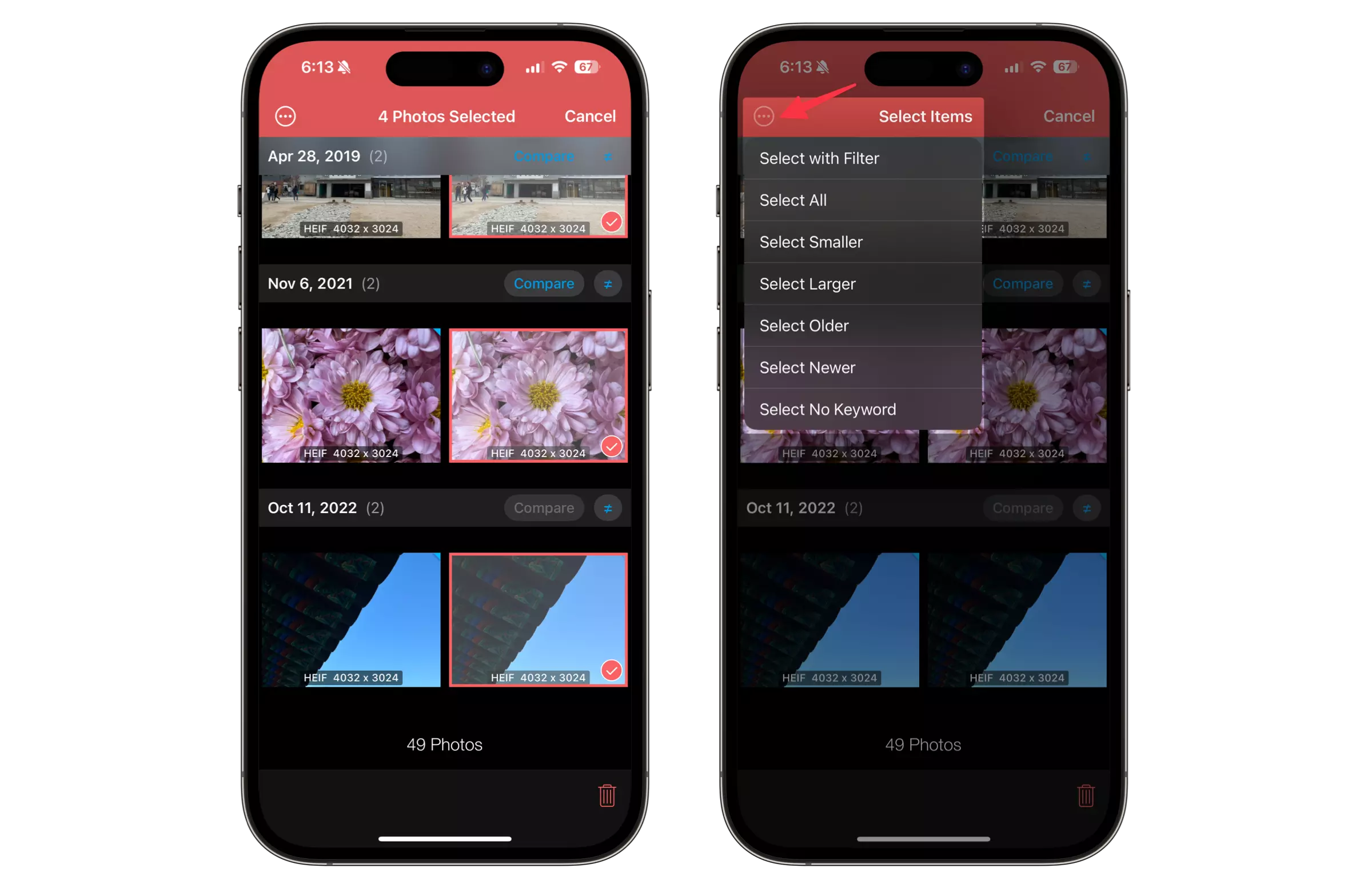How to clean up duplicate photos on iPhone/iPad.
Free up your device disk spaces and take more photos with precious moments.
Find Duplicates in a whole library.
-
Tap the ... (three dots icon) button on the bottom left of the screen.
- Tap the the clean up (broom icon) button.
-
Choose the level you want to find duplicates.
* The Exact level finds complete duplicates, including file size.
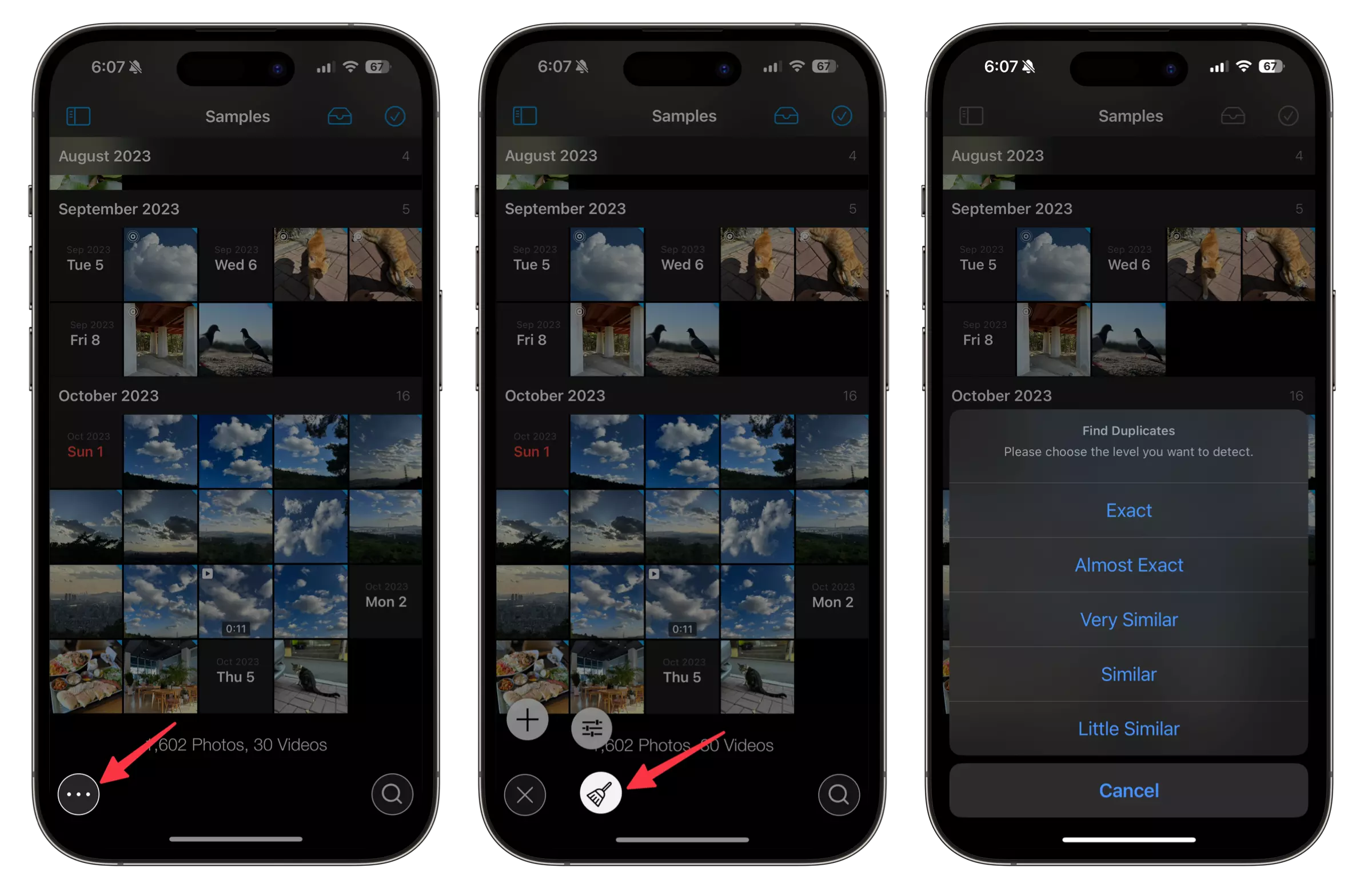
Find Duplicates in selected photos.
Select photos you want to find duplicates.
Tap the ... (three dots icon) button on the bottom toolbar.
-
Tap Find Duplicates on the menu.
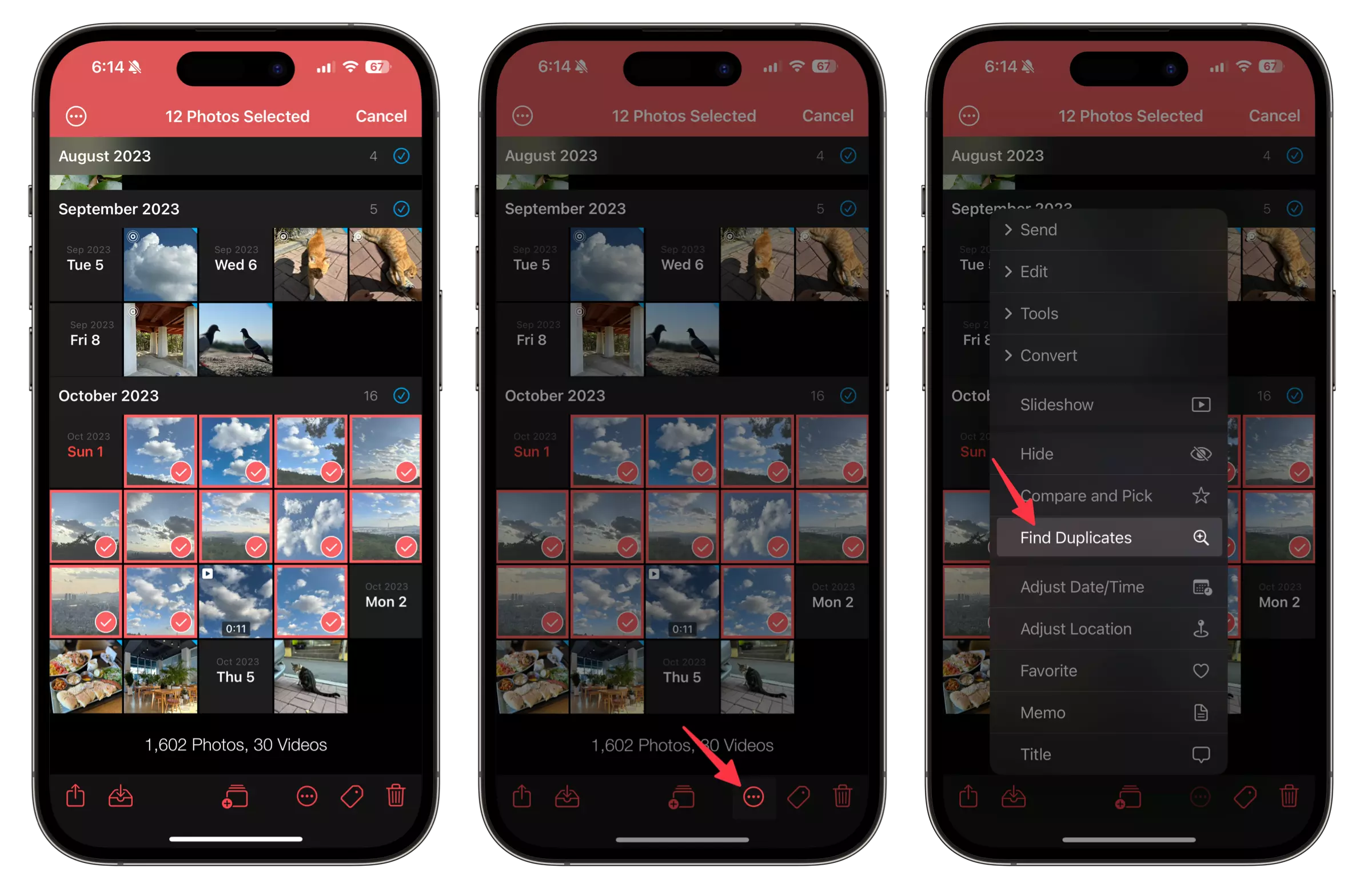
In Find results
Compare Photos
Tap Compare button to compare photos by side by side.
In addition, you can check and compare various informaion.
If a compare button is disabled, it means that all photos in a group are identical.
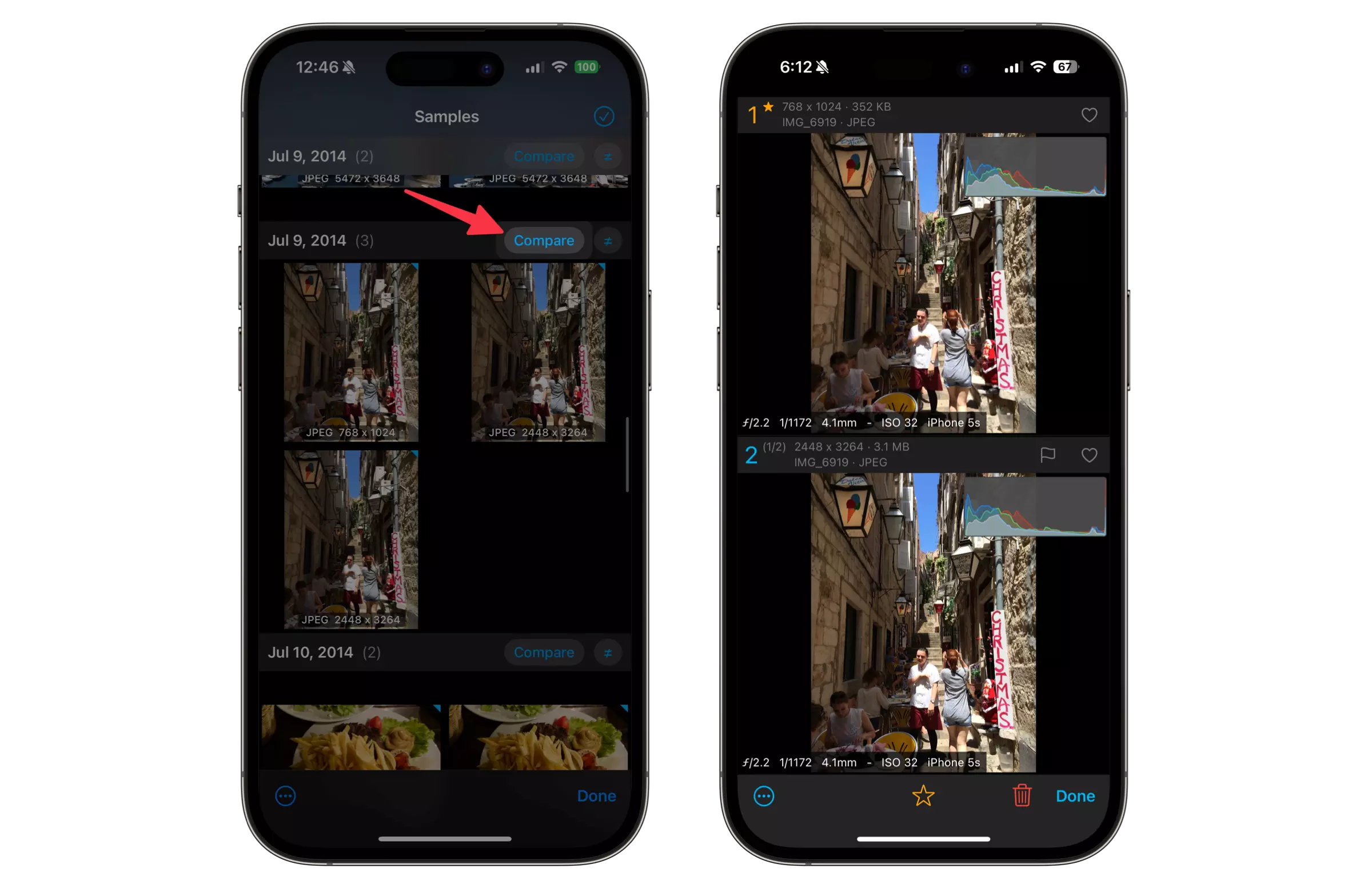
Options
Duplicates results can be sorted by date/time, file size or dimensions.
Also an additional information on the thumbail can be set as format, file size, time, dimensions or format and dimensions.
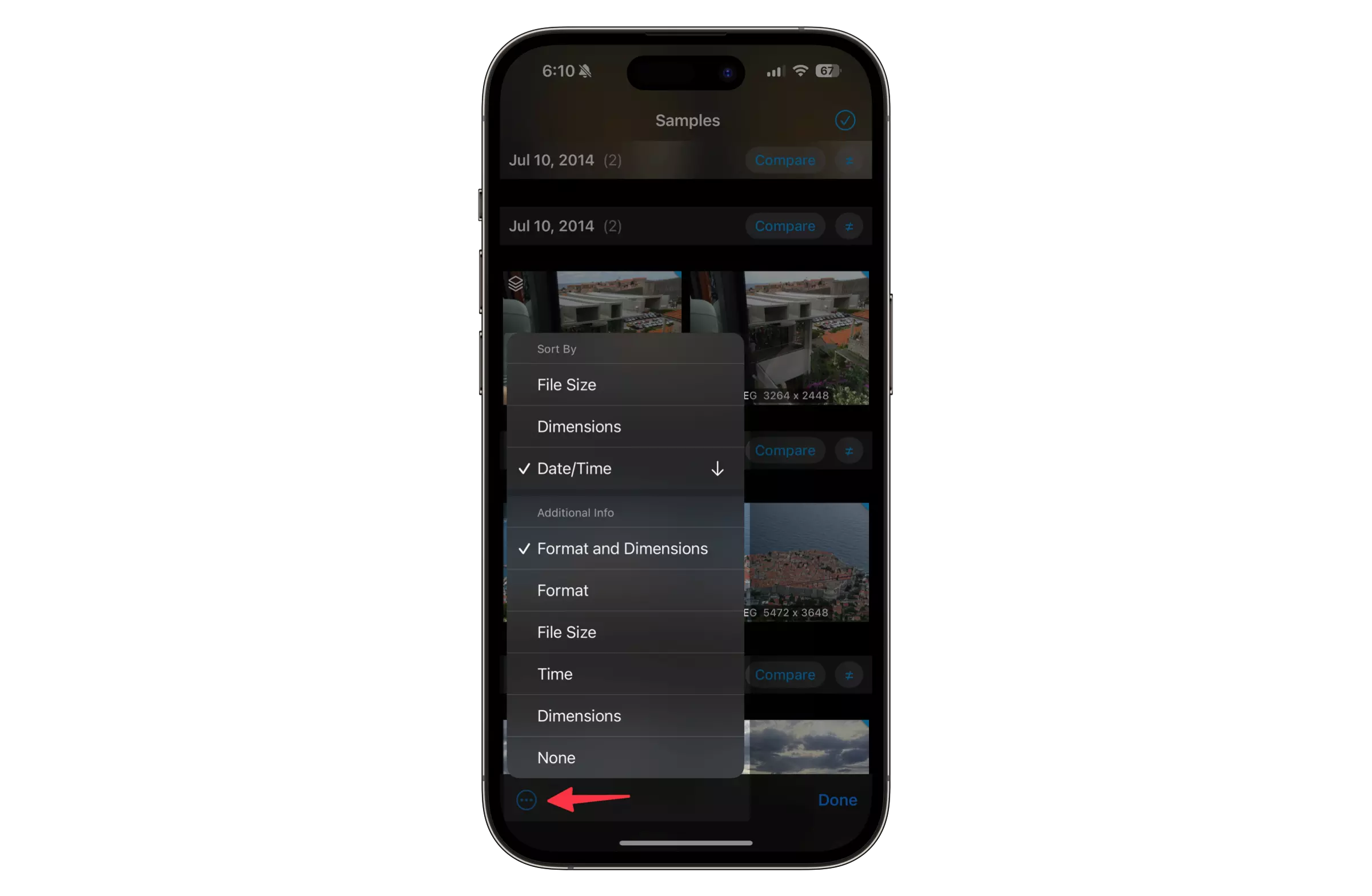
Select and Delete
Select photos you want to delete, then tap the delete button on the bottom toolbar.
In selection mode, use the thee dots button on the top left of the screen to select by size, time or filter.