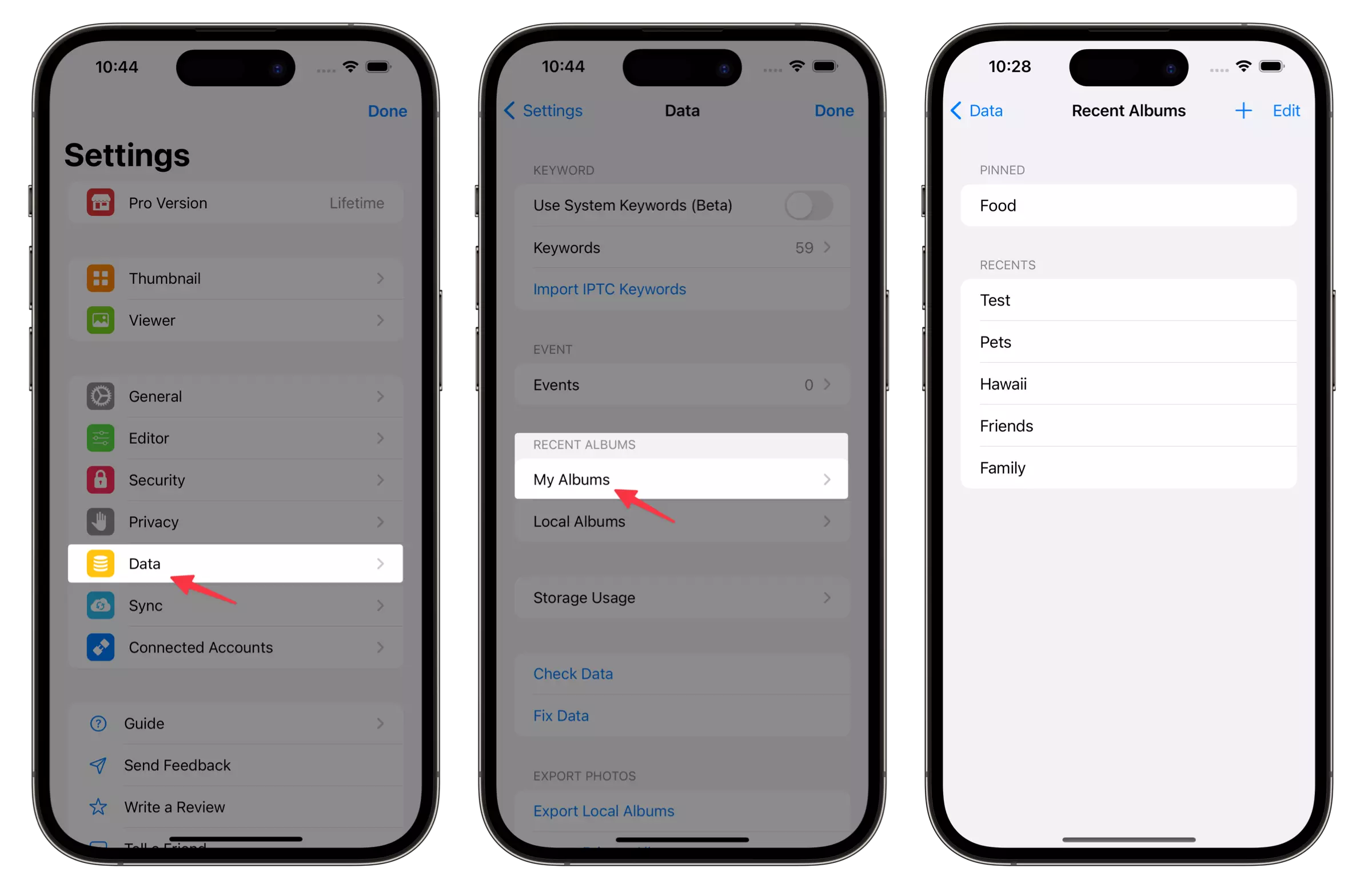How to sort photos into albums on iPhone/iPad.
HashPhotos provides functions that can fill these areas.
Unsorted Album
Unsorted album shows all photos not assigned to any album yet.
A feature many users have been desperately craving from the Photos app
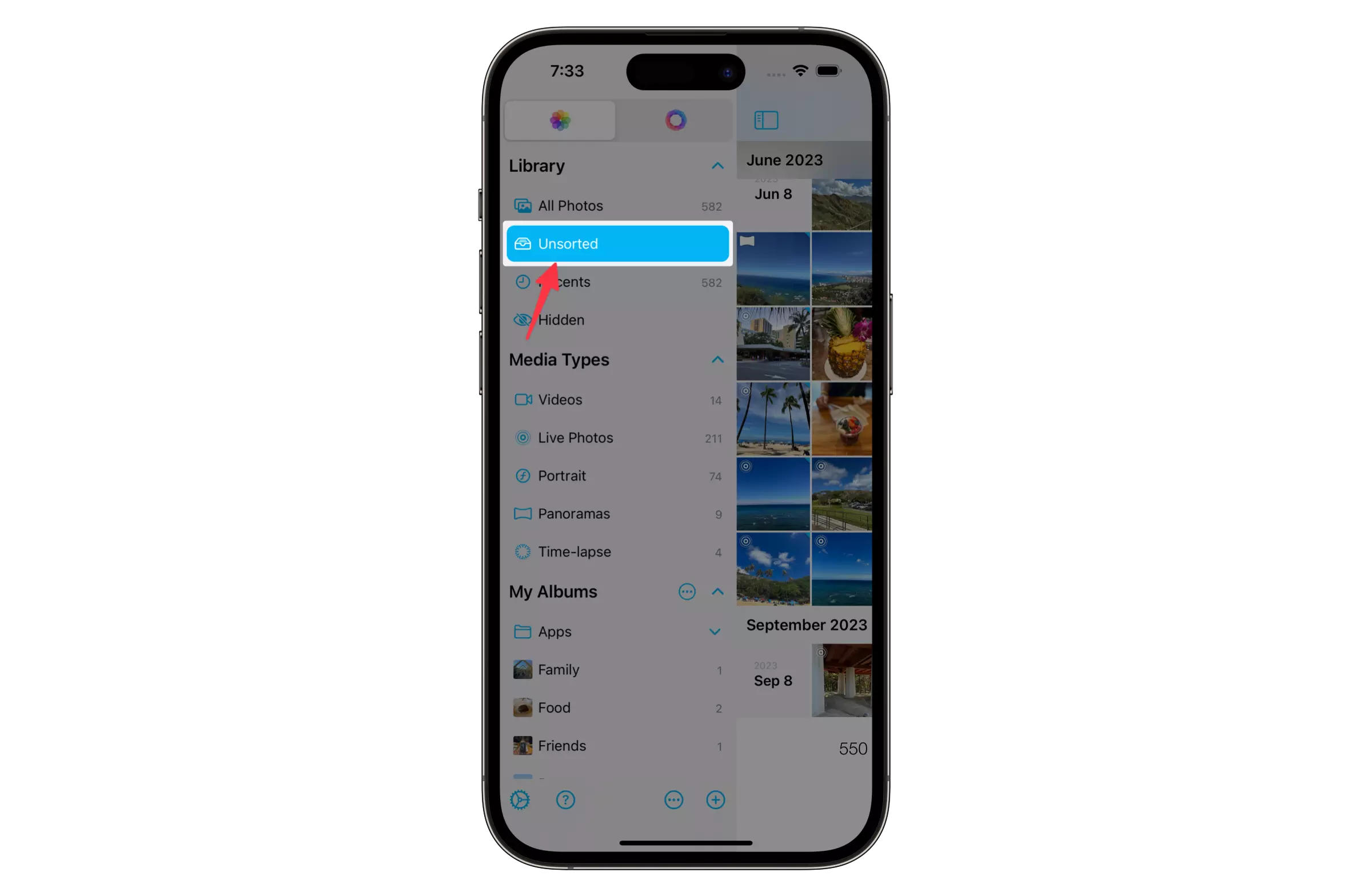
Manage Unsorted Albums
You can manage albums considered as not sorted.
You might add albums created automatically by some apps.
Open Unsorted Album.
-
Tap the arrow(chevron) down button right next to the album name.
-
Tap Manage Albums
-
Add albums to be considered as not sorted.
Swipe the album name to the left to remove.

Album Bar
-
Open a viewer.
-
Tap the Add To button or the button shows album titles on the top right of the viewer.
-
Tap Show Album Bar menu item.
-
Tap the album you want to add photos to in the album bar.
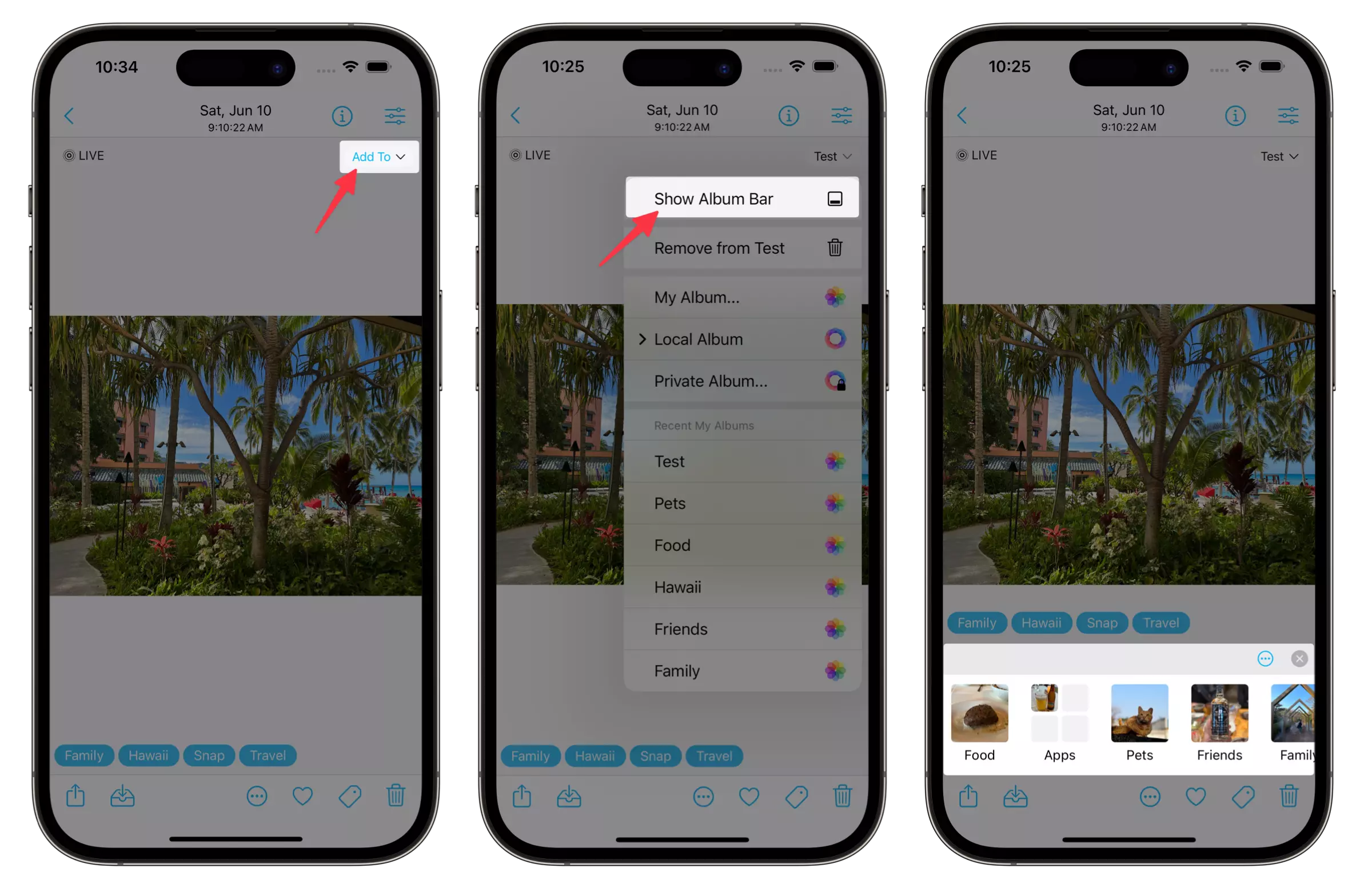
Add multiple photos to an album.
Select photos on thumbnails view.
-
Tap the Add To button on the center of the bottom toolbar.
-
Tap Choose... or My Album... to choose an album or tap an album name in Recent My Albums.
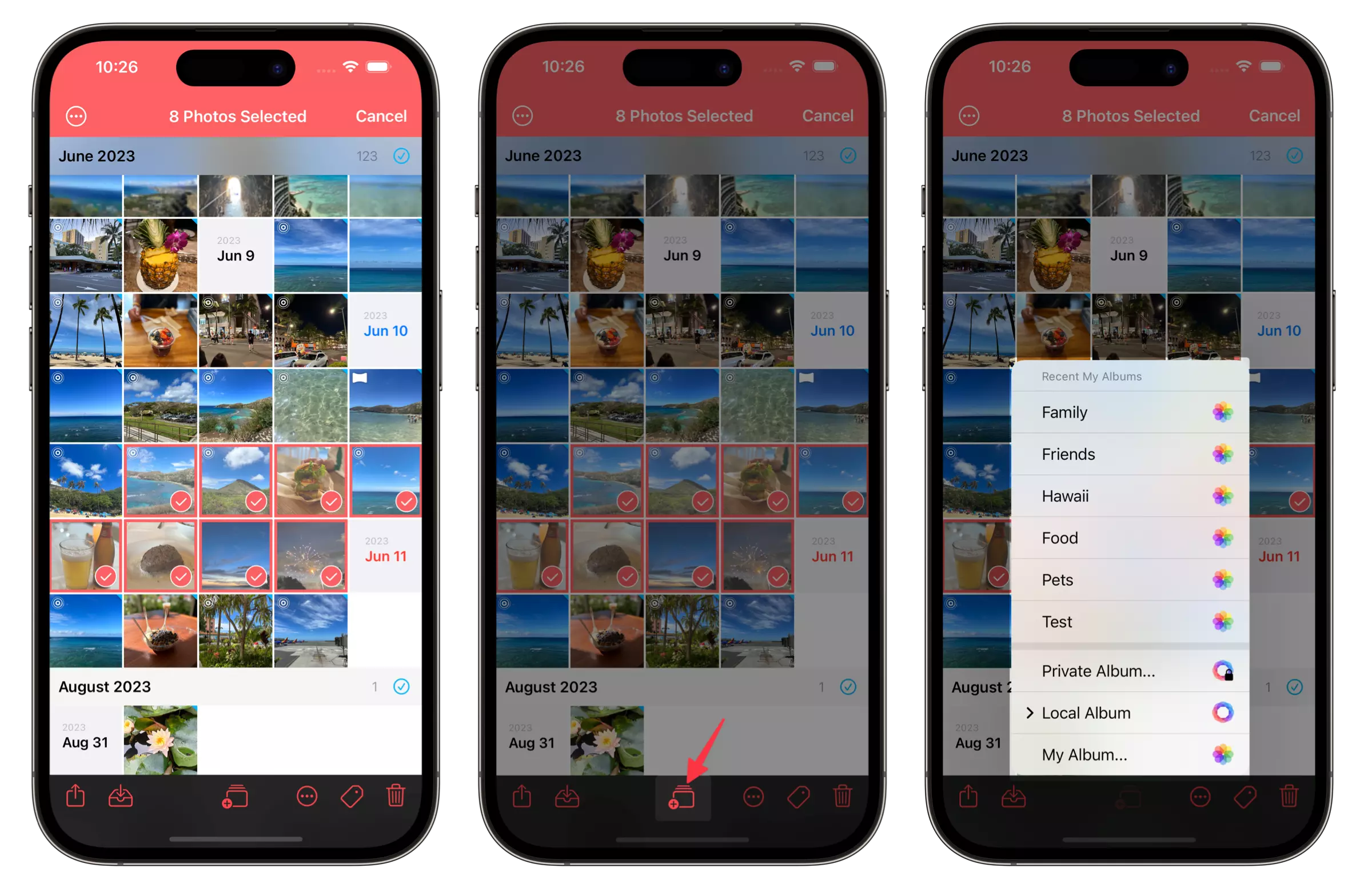
Pin albums you use often.
Open HashPhotos Settings.
-
Tap Data.
-
Tap My Albums in RECENT ALBUMS section.
-
Swipe the album name to the left to pin an album or tap + button to choose the album to pin.